Introduction
Novu provides a notification activity feed that monitors every outgoing message associated with its relevant metadata. This can be used to monitor activity and discover potential issues with a specific provider or channel type.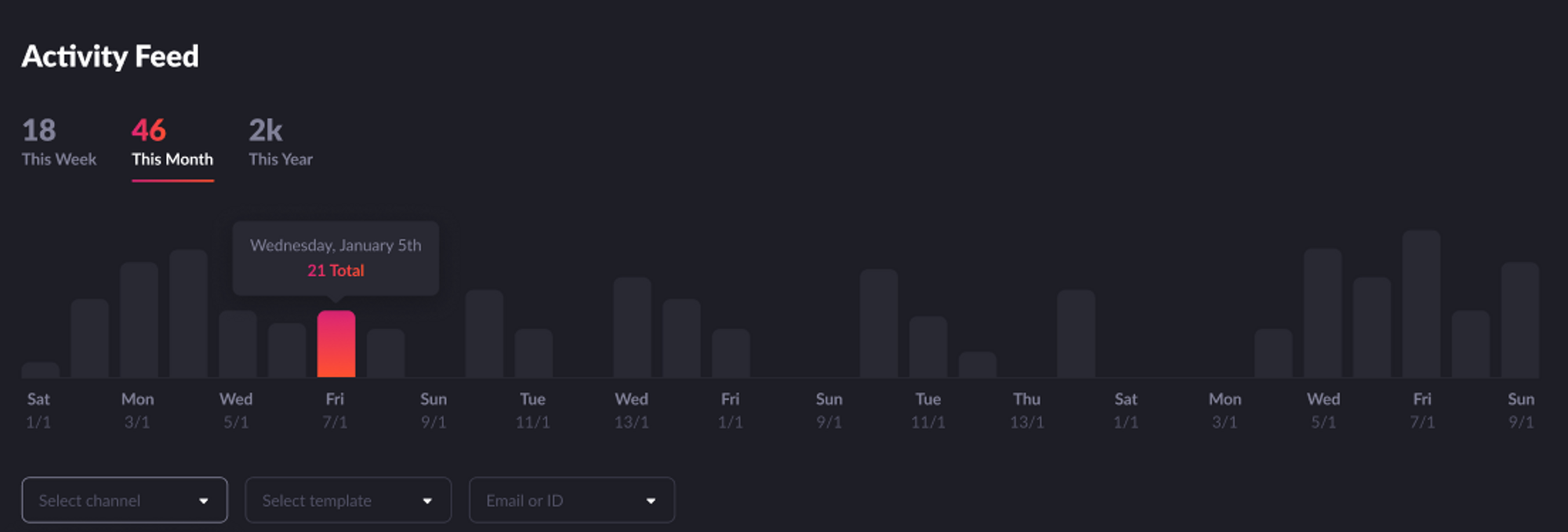
Activity feed in Novu
Viewing a specific subscriber’s activity
To use a subscriber’s activity feed you can filter the feed by using the subscriberId or email. This will show only the relevant data for this particular subscriber. To do this, just enter thesubscriberId or the ‘email’ of the subscriber you want to get info of and then click the ‘search’ button on the right-hand side as shown in the image below:

Viewing a specific subscriber's activity
Filter by workflow or channel
The activity feed allows you to filter messages based on the associated workflow or channel. This is helpful when you want to assess or debug a particular workflow and its behaviour. Filtering by workflow or channel is quite simple. Just go to the Workflow dropdown (if you want to filter by workflow) or the channel tab (if you want to filter by channel) and select the corresponding workflow or channel and click the ‘search’ button on the right-hand side as shown in the image below: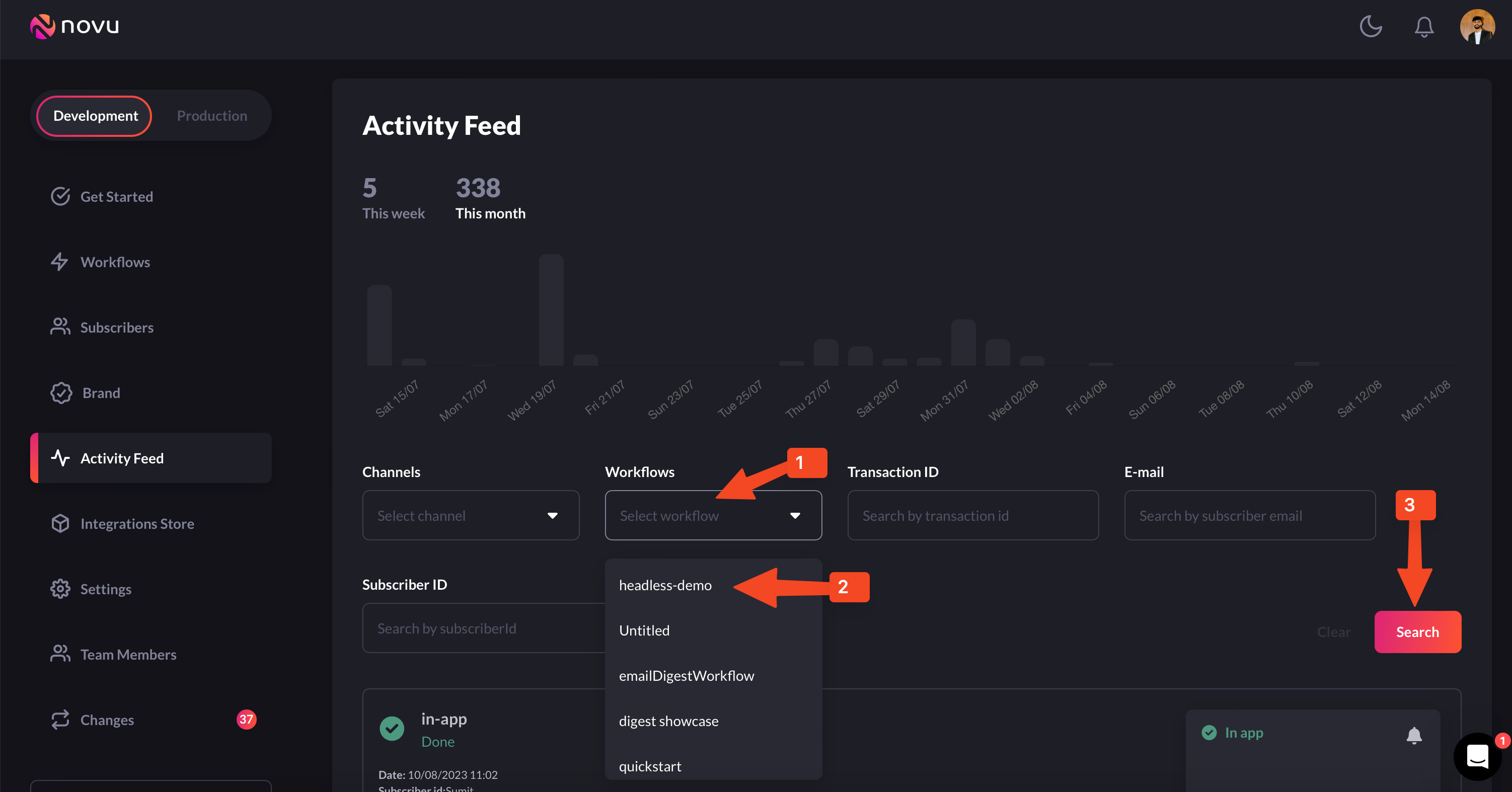
Filtering by workflow

Filtering by channel
Troubleshooting with the activity feed
The activity feed also shows if a transaction is failing. You can see why a transaction is failing and rectify it. For example, take a look at the following image: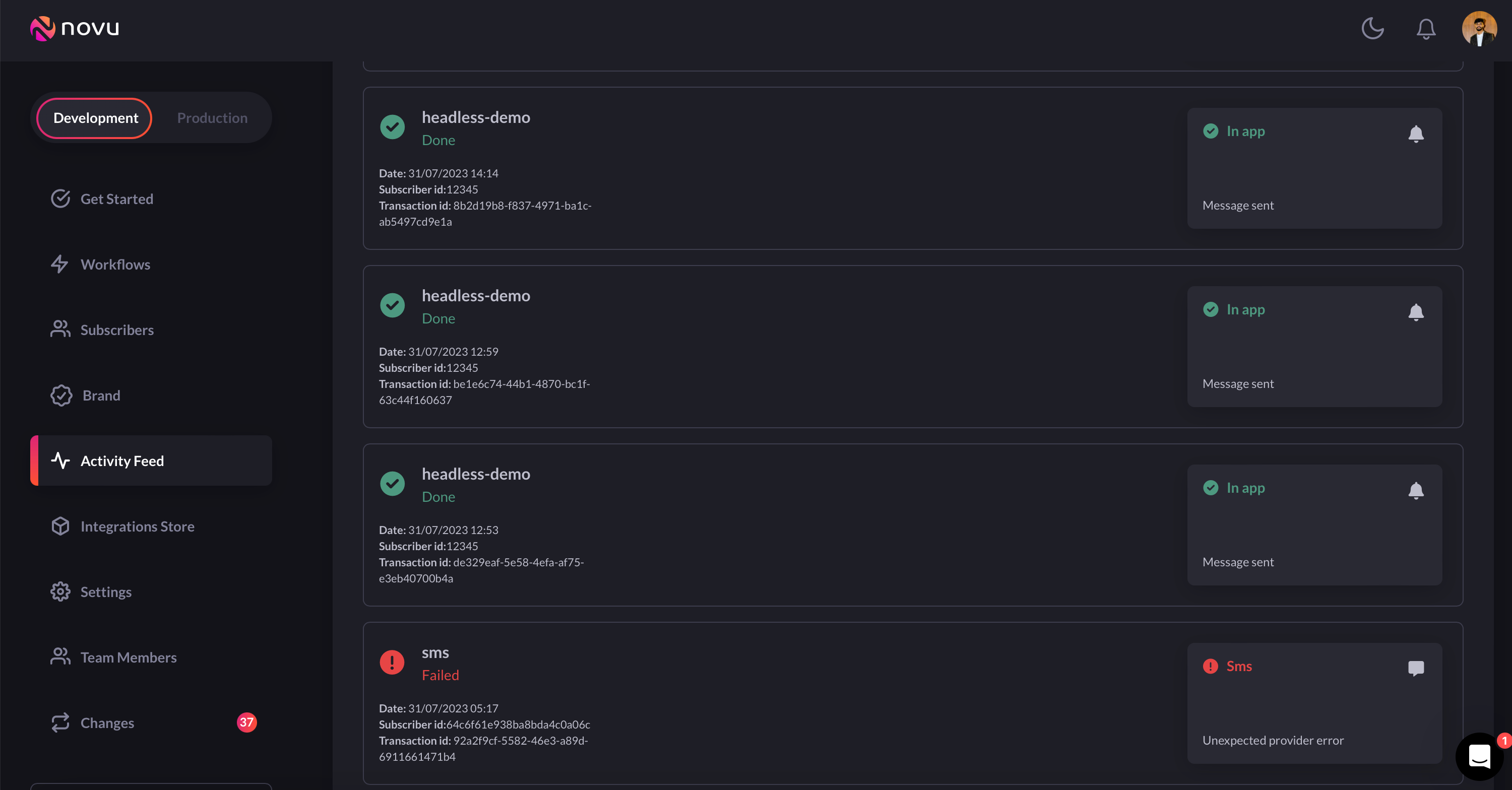
Troubleshooting with the activity feed
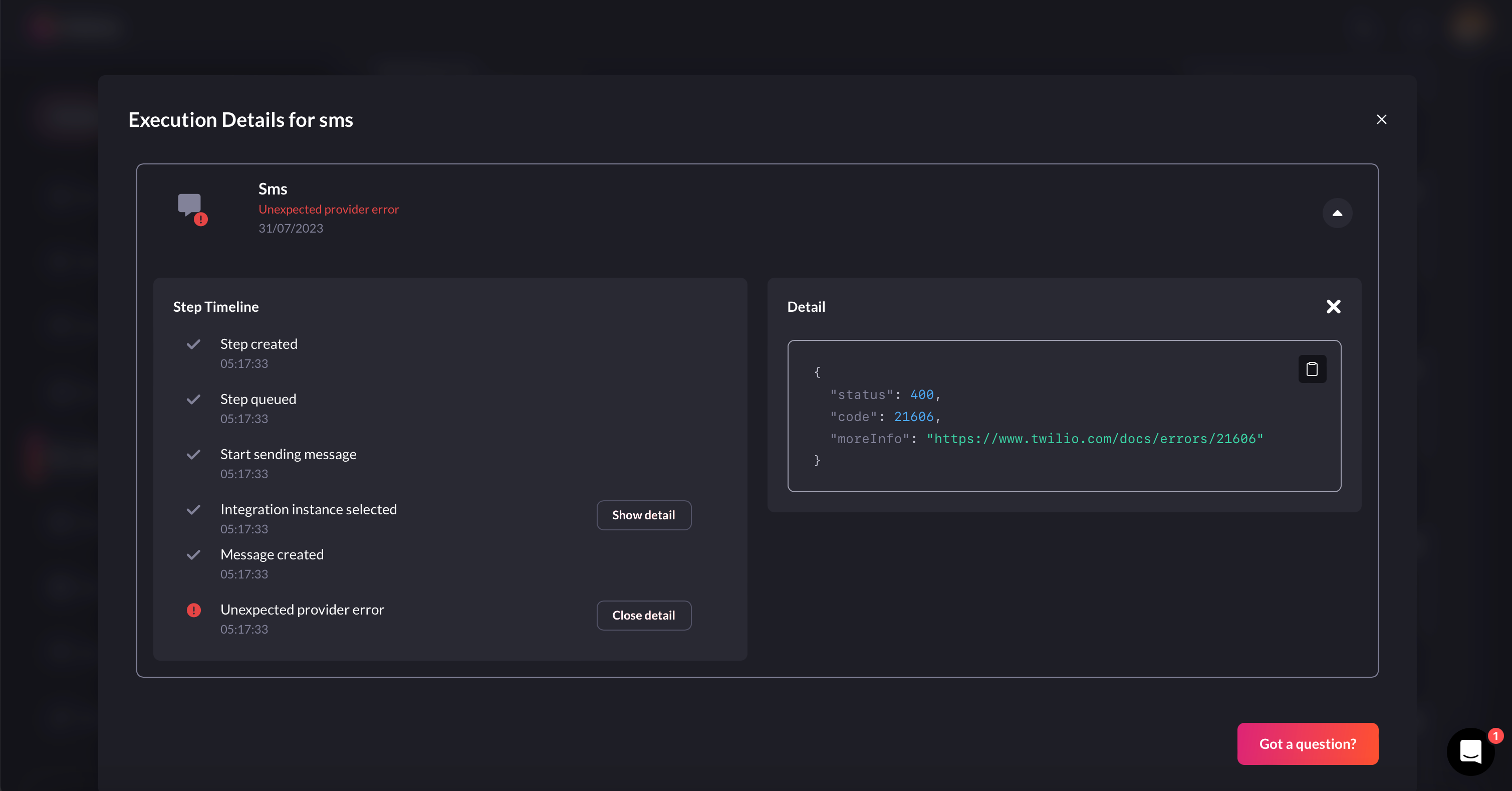
Filtering by channel
Digest info in the activity feed
If you’re using our digest notifications functionality, you’ll be able to see all the digest-related information in the activity feed.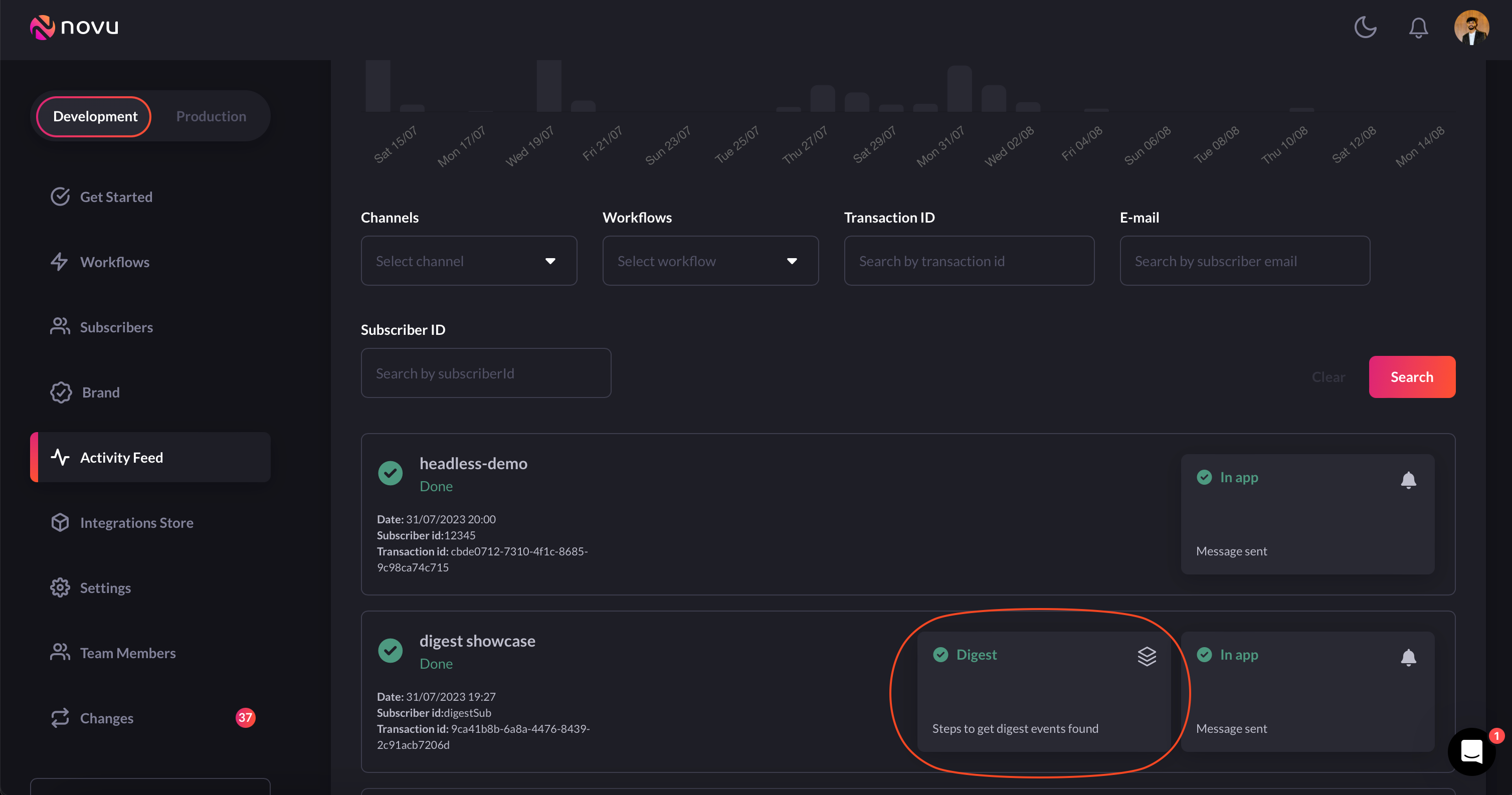
Filtering by channel
- Digest step delay
- Digesting start time
- Digest triggered events details
- More digest execution details
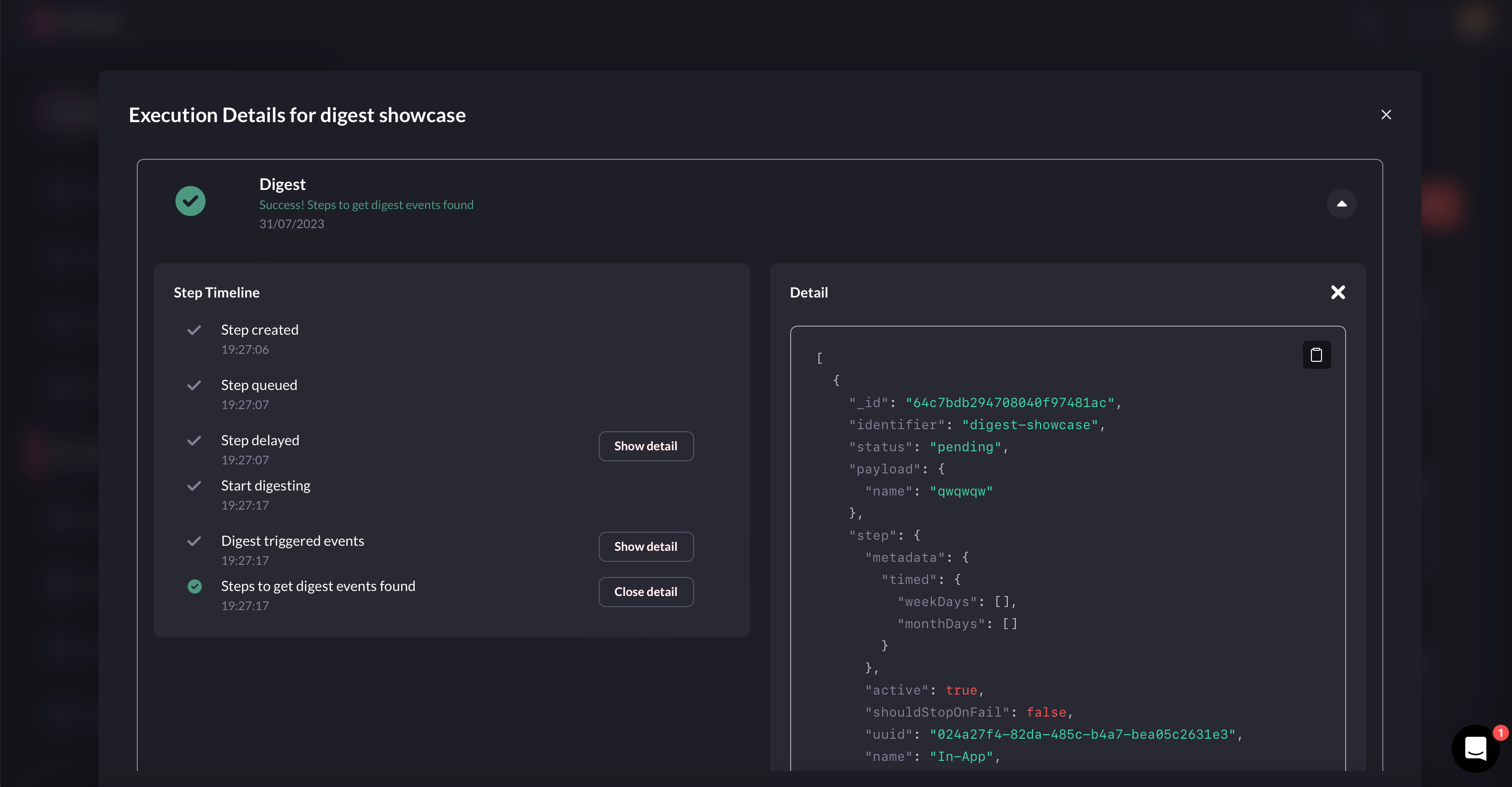
Execution details for digest

Digest execution detail shows which events were digested and the content of notification that was sent
Trigger Event Lifecycle
Trigger request
The request contains details such as the identifier for the template, the list of subscribers who will receive the notification, the payload of the notification, and any overrides that need to be applied.Trigger endpoint
After the request is sent to the/event/trigger endpoint, the initial step involves mapping and validating the subscribers for that event. Following that, we validate the template and steps based on the active status or draft template flag.
Once the validation process is complete, the attachments are uploaded to the storage service.
Next, the trigger event with mapped subscribers and attachment links is appended to the trigger event queue. By queuing the events, we can achieve faster response times.

