webhookUrl that Novu requires to send chat messages to your customers.
We will provide the basic flow that the user needs to perform, to successfully send notifications via the Slack integration.
We’ve a dedicated guide on integrating Novu in a Slack app.
Creating application
This step is optional, if you already have a Slack application you can reuse it.- Go to Slack’s developer dashboard https://api.slack.com/apps.
- Create a new application.
Integrating Novu with Slack
There are two ways to integrate Novu with Slack - Novu Managed (recommended) and manually managed. Let’s look at both of them in detail:1. Novu Managed (Recommended)
If you use this approach, then Novu will manage the OAuth flow and store the credentials- Configure your Slack application as mentioned below.
- You need to make a network request to the
Shareable URLto perform authentication. - You can find the
Shareable URLin the Integration Store
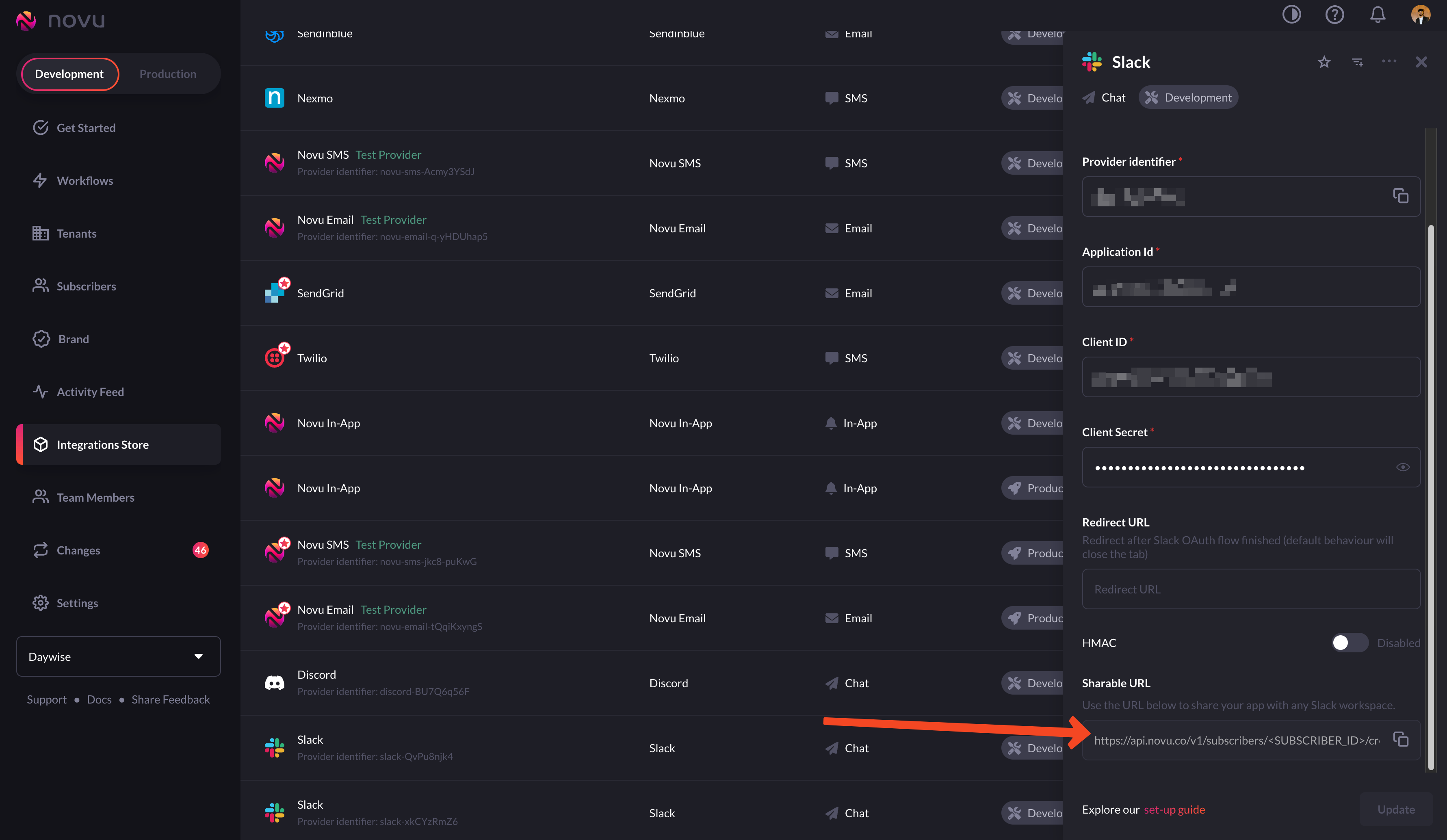
Use the 'Shareable URL' from the Novu Integration Store
- You can either add the
Add to Slackbutton or use theShareable URLdirectly, in the application you’ll be using Novu in.The network request to the ‘Shareable URL’ will happen when the user clicks the ‘Add to Slack’ button. - This is to request permission for access (scope: incoming-webhook).
- You can use the generated
Shareable URLthat is found under the Slack integration in the Integration Store. TheShareable URLshould have the following format:
SUBSCRIBER_IDis a custom identifier used when identifying your users within the Novu platform.ENVIRONMENT_IDis a context of an environment you can locate your environment id in the setting in the dashboard settings.PROVIDER_ID(optional) is a unique identifier of the integration and is required when you have multiple slack integrations in Novu. You can locate your integration identifier in the Integration Store. When not provided, the last created integration will be used. If you are using theAdd to Slackbutton you have to provide theShareable URLas theredirect_uriparameter like in this example. Make sure that theShareable URLis URL encoded:
- Either you use the ‘add to Slack’ button or use the
Shareable URL, you should land here:
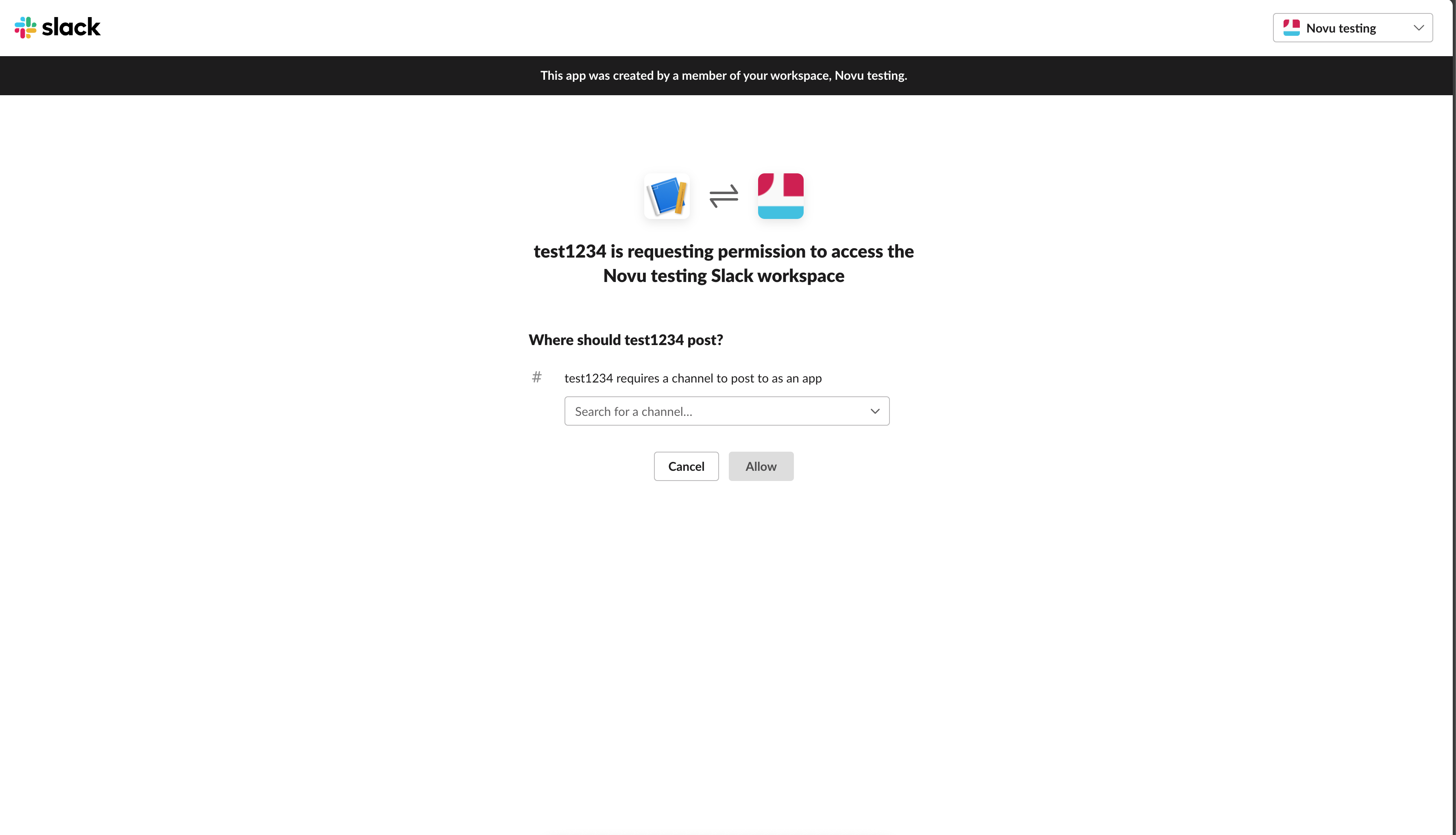
Select the channel and grant this permission
- Then you’ll be redirected to the address you chose in the Integration Store:
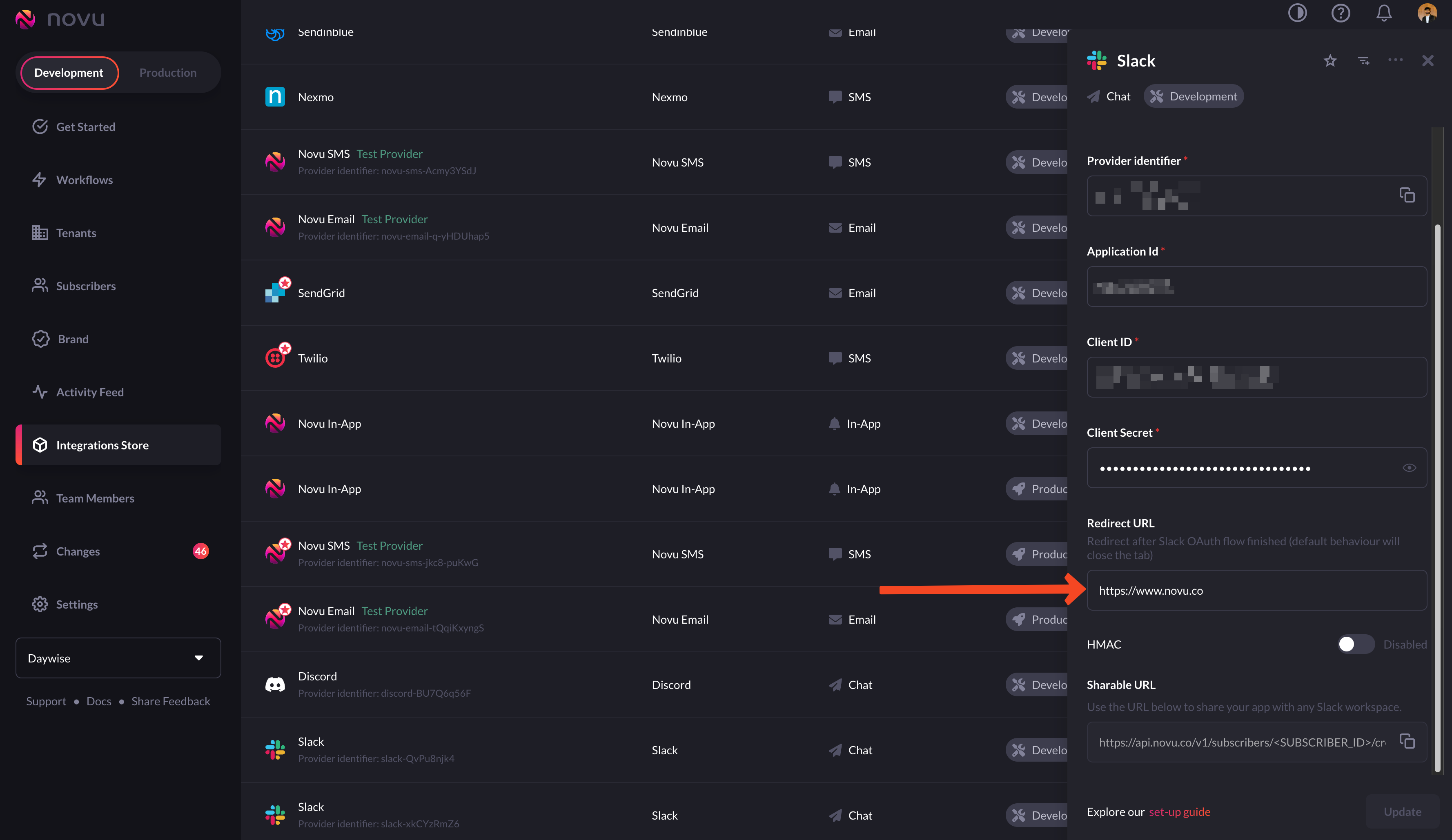
Select the channel and grant this permission
You can use the URL of whichever page you want your users to land on, after successful execution
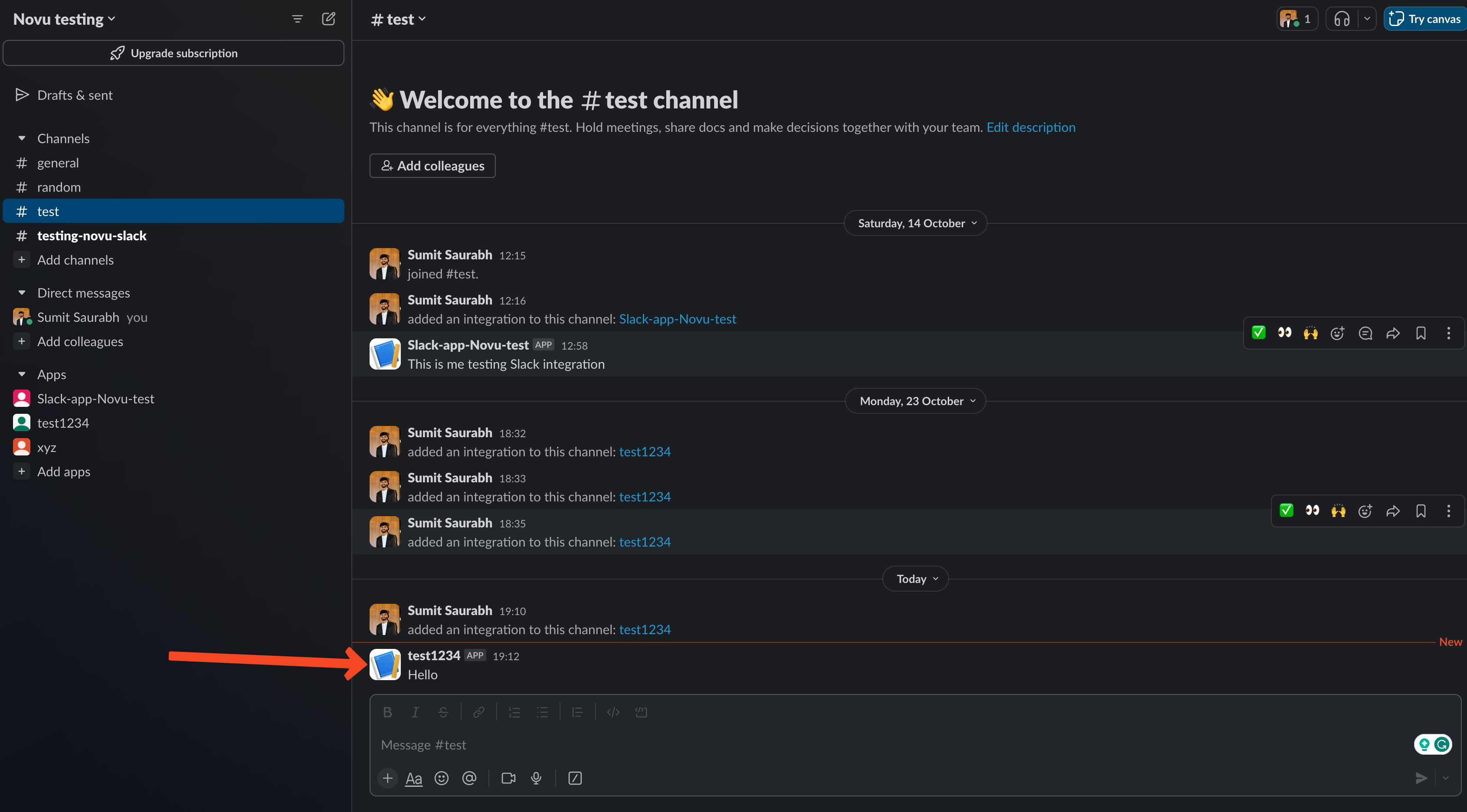
Now you can send notifications to the channel you chose earlier
Don’t forget to check out our dedicated guide on integrating Novu in a Slack app for more.
2. Manually managed
To use the manually managed option, you need to generate awebhookUrl and plug it into your backend.
- Goto ‘Incoming Webhooks’ in your Slack app settings and turn it on.

Turn on 'Incoming Webhooks' in your Slack app
- Click on the ‘Add New Webhook to Workspace’:

Click the 'Add New Webhook to Workspace' button
- Now, go ahead and select the channel in which you want to send notifications and click ‘allow’.

Select the channel
- Then, copy the ‘webhookUrl’ from Slack.

Copy the webhookUrl from Slack
- Now, you need to save the
webhookUrlon the relevant subscriber entity in Novu. Here’s an example to do the same using our Node SDK:
Update credential webhookUrl
- Node.js
- cURL
subscriberIdis a custom identifier used when identifying your users within the Novu platform.providerIdis a unique provider identifier. We recommend using our ChatProviderIdEnum.Slack if you’re using Node, else string of Slack to specify the provider.- The third parameter is the credentials object. In this case, we use the
webhookUrlproperty to specify the webhook URL generated in the previous step.
- You are all set up and ready to send your first chat message via our @novu/node package or directly using the REST API.
Configuring Slack application
- Go to OAuth & Permissions on Slack’s Developer Dashboard and add your REDIRECT_URL in Redirect URLs.
- If you use a manual Management solution, add the API endpoint you created in Step 1.
- If you use the Novu Managed solution add
https://api.novu.co/v1/subscribers.
- Go to Incoming Webhooks from the left menu and Activate Incoming Webhooks.
- Go to Manage Distribution and at the bottom of the page, tick Remove Hard Coded Information and Activate Public Distribution.
Enabling HMAC Encryption
To enable Hash-Based Message Authentication Codes, you need to do the following steps:- Visit the integration store page and enable HMAC encryption under your chat provider.
-
The next step would be to generate an HMAC encrypted subscriberId on your backend:
- Add the newly created hash HMAC to the Sharable URL as a query.

