Getting Started
To use the Sendchamp provider in the SMS channel, the first step is to create a Sendchamp account and add your API key and Sender ID to the Sendchamp integration on the Novu platform.Retrieving your API Key
To find your Sendchamp API key:- Sign up or Login to your Sendchamp account.
- Click on the Avatar icon in the top right corner of the screen, and then click
API & Integrationsfrom the drop-down menu.

Click on the Avatar icon in the top right corner of the screen, and then click `API & Integrations` from the drop-down menu.
- Scroll to the bottom of the sidebar (on the left) and click on
Accounts. - This will display a dropdown from which you can then click on
API keys & Webhooksto view your API key.

Click on the API keys and webhooks to view your API key
- On the API Keys page, copy the Public access key.

Get your Sender’s ID
The Sender ID represents the sender of the message to your customers. To get your Sender’s ID:- On the sidebar (on the menu on your left), click on
SMS. This will display a dropdown. Click onSender IDfrom the dropdown options. - On the page that appears, you’ll find a list of your Sender IDs
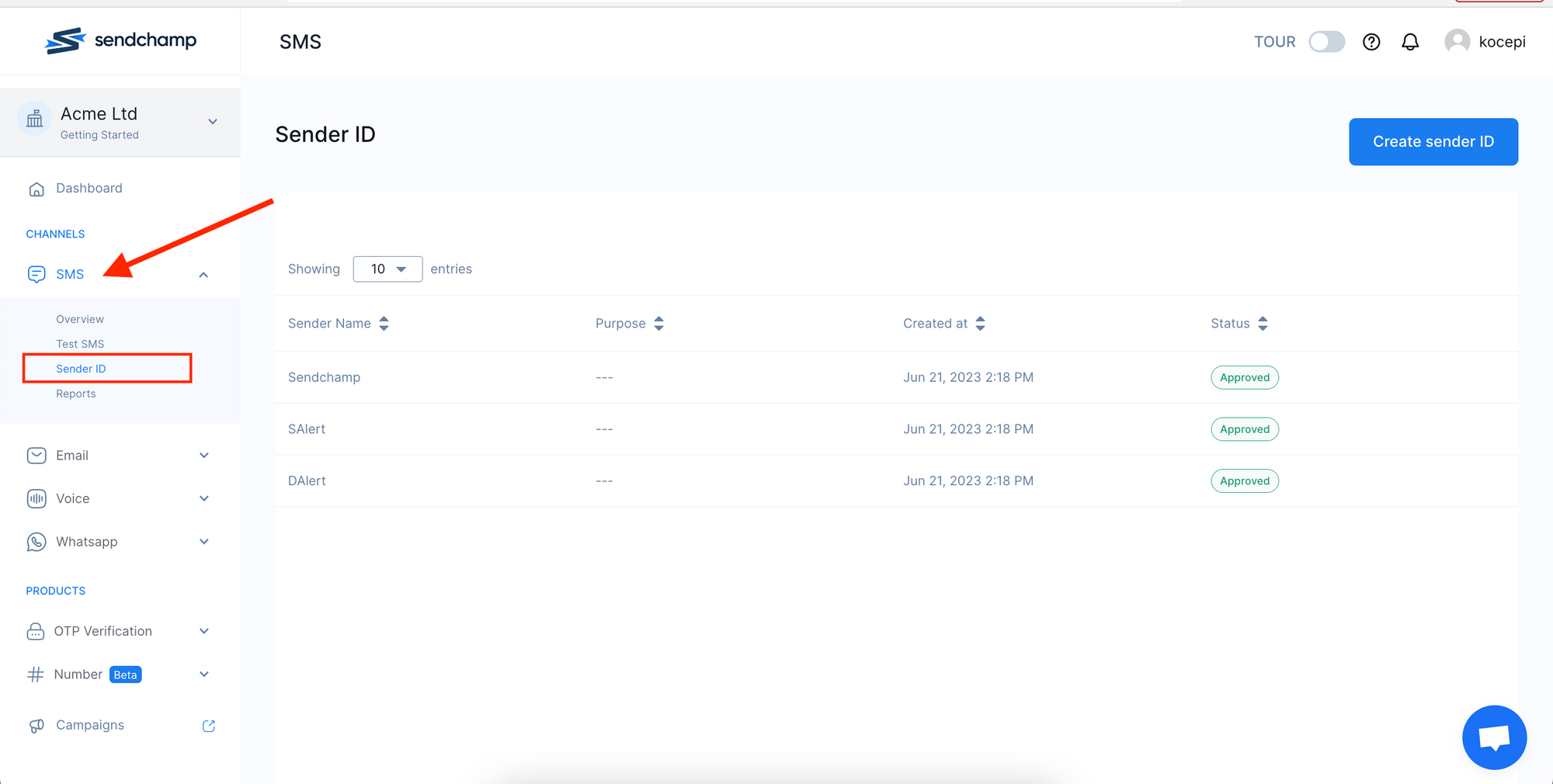
Click sms and select sender ID
- Click on the
Create Sender IDbutton to request a Sender ID. - Fill in the form.
- Click on
Add Sender IDbutton.

Click on the add sender ID button
Create a Sendchamp integration with Novu
- Visit the Integrations page on Novu.
- Click the “Add a provider” button.
- Locate Sendchamp under the SMS section and click on the Connect button.
- Enter your Sendchamp API Key.
- Fill in the
Fromfield. - Click on the
Disabledbutton and mark it asActive. - Click on the Connect button.

